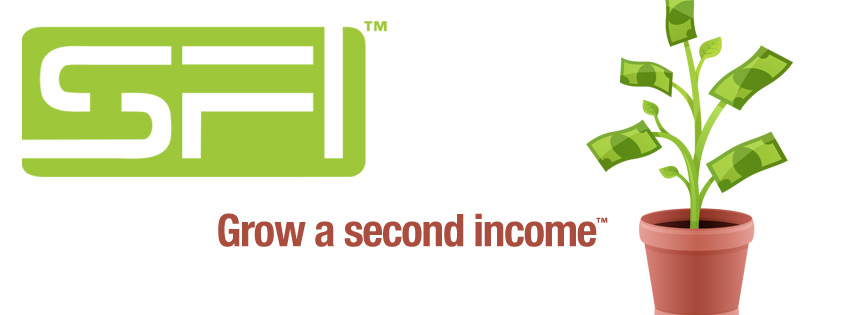There’s a free and open source software – called OBS Studio or Open Broadcaster Software – that can do remarkable things for your business.

For example…
- You can live stream from your desktop to YouTube. You’ll rank better than standard YouTube uploads, plus you’ll experience a better quality than Hangouts on Air
- You can record your videos for later playback
- You can do live webinars (think of the cost savings here!)
- You can do live broadcasts with Facebook, getting a much stronger reach than traditional methods
- You can stream pre-recorded videos to Facebook and YouTube
For a Facebook Live Post, the number of page likes is your total possible audience for a live post.
Multiply that by 25%, and that’s generally going to be your total reach when doing a live post, versus the standard 5-10% for a text and or image post.
Then, you click the “Boost Post” button, and you can DOUBLE your reach. So we’re talking about reaching about HALF of your potential audience, instead of the usual 5-10%.
Plus you’ve got to realize that a live recording is going to make a much bigger impression, or have a bigger impact than a simple text or picture ever could.
It’s the difference between receiving a postcard, versus someone knocking on your door and saying hello.
You can download OBS Studio at obsproject.com
So what features will you find on OBS Studio?
Tons. For example:
Picture in picture. You might show your desktop while simultaneously showing yourself on the webcam. Move your picture within a picture anyplace you like (bottom right, top left, center, etc.)
This is a great feature for Facebook, since on Facebook your video might look like a still photo until someone clicks on it.
With the picture within a picture, Facebook users can see that there is a live person talking, which will encourage them to click on the play button and hear the audio.
Livestream a pre-recorded video – injecting a video right into your screen.
Let’s say you’re streaming yourself introducing the video, then you can play the video and when it’s done you can switch back to yourself, or a still image, or whatever you like.
You can use different sources for your video. For example, you can show your desktop (your entire monitor) or window capture (shows just one window).
If you have other people speaking on your live event, you’ll want to enable desktop audio so they can be heard.
If it’s just you speaking, then you can enable the mic in auxiliary.
Adjust the volume levels to equalize the other voices with yours.
You can create a test page on Facebook to play with live broadcasts to test your video and audio settings, to learn what you’re doing before you do it for a live audience.
Here are more features straight from the OBS Project website:
- High performance real time video/audio capturing and mixing, with unlimited scenes you can switch between seamlessly via custom transitions.
- Filters for video sources such as image masking, color correction, chroma/color keying, and more.
- Intuitive audio mixer with per-source filters such as noise gate, noise suppression, and gain. Take full control with VST plugin support.
- Powerful and easy to use configuration options. Add new Sources, duplicate existing ones, and adjust their properties effortlessly.
- Streamlined Settings panel for quickly configuring your broadcasts and recordings. Switch between different profiles with ease.
- Multiple themes available to fit your environment.
Live Streaming to Facebook
Doing a live broadcast from your Facebook Page is pretty simple:
- First, login to your Facebook page, click on “publishing tools” in the upper right corner. Click on “videos” and go to “Plus Live.”
- Copy the stream key, and paste it into the OBS Settings. Select Facebook, paste, click okay and you’re good to go.
- Click the preview button to see if everything is good. Under, “What’s on your mind,” you’ll place your call to action and link.
- Then fill in the video title and video tags.
- In OBS, click the ‘start streaming’ button – you are now streaming live.
- When you’re done, click ‘stop streaming’ in OBS.
Easy, right?
If you’re not already using OBS, give it a try today. You’d be surprised how many six and seven figure marketers are already using it.
And to make it even better…
Cranking Up Your Presentation with Eyeball Glue
Okay, everyone has seen a screen capture video, and they’ve seen talking heads, and they’ve seen talking heads inside a screen capture.
Which is to say, OBS is great, but so far we haven’t used it in a way that really captures those eyeballs and glues them to the page.
For this, we need to add another tool to our arsenal – eQuil SmartPen 2.
Remember sitting in class and your professor was droning on and on about…
…well, you probably don’t remember because it got kind of boring.
But then he got out his marker and started to draw on the board as he was speaking, and all of a sudden you sat up in your chair and PAID ATTENTION.
Why was that?
Probably because you were being visually stimulated. What would he draw next? Why did he just draw that stick figure? What’s with the drawing of a cat in a beaker? And so forth.
You got interested.
And your audience is no different. Screen capture, unless you’re doing something really exciting, can be – let’s be honest – somewhat boring.
But everyone loves to watch somebody draw, even if they’re terrible at drawing. It’s fun to figure out what they’re drawing and how it relates to what they’re saying.
And with the eQuil Smart Marker, you can do just that.
The pen uses real ink, and you write on paper just as you normally would.
But everything is recorded electronically, too. So if you’re writing or drawing during your broadcast, then your viewers can see it on the screen.
Or you can record your sketching and writing ahead of time and play it during your live broadcast.
In either case, you’ve just opened up a can of eyeball glue that will flat out work.
I saw this demonstrated at an event I was at and it blew me away. I didn’t want to stop watching.
And by the way, it’s got other great uses, too.
You can capture your thoughts in a natural way through your writing and drawing.
You can convert your handwriting and notes to text you can edit.
You can easily share your notes, since Equil works on all devices.
You can select from a range of colors and pen tips, and add photos to enhance your notes.
Your only limit is your imagination.
Now then, I suppose I’ve sounded like a commercial for both OBS and the Equil pen.
But check them out and I think you’ll agree they are both ‘must have’ tools for your online business by helping you grow your reach and engagement with your audience.